Define new symbol
Drawing|Design|Define new symbol
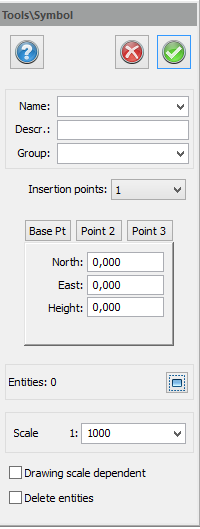 Define a new symbol or change definition of an existing symbol.
Define a new symbol or change definition of an existing symbol.
Symbols can be created directly in the drawing whenever required. You can use points, polylines, texts, circles, arcs and attributes in your symbol. If you want to add a symbol to the constructed one, or if you want to change an existing symbol, you must explode the symbol before you create the new one. Symbols are handled as points and an also have a point code. The symbol can also contain text.
Draw the symbol you want to use with the commands Draw polyline, Draw point, Draw circle, Draw arc and Draw text. You can draw the symbol at any position in the drawing. Under Create|Define attributes enter the attributes that you want to assign to the symbol.
To create a symbol:
- Select Symbols and Attributes|Create symbol.
- Enter the new symbol name. (If you want to change the symbol name enter the new name here).
- Click on Select (in the bottom right-hand corner of the dialogue box). Choose the objects you want to include in the symbol. If you have entered any attributes for the symbol it is best to select them in the order you want them to appear in the Edit attributes dialogue box.
- Select the base point. This is the point at which the symbol will placed relative to the co-ordinates. Snap commands can be used.
- If you have entered an existing symbol name you will be asked if you want to replace the old symbol.
Name
Select an existing name if you want to change a symbol or enter a new symbol name.
Delete Entities
If you want to delete the objects used to create your symbol, tick this box.
Change an existing symbol
If you want to change an existing symbol or make a new symbol out of an existing one, this is possible but you have to Explode (Modify|Explode) the previous symbol before creating a new one.
TIP! The created symbol can only be used in this drawing. If you want the symbol to be available for use in other drawings, go to the Symbol manager (Drawing|Symbol) and add the symbol to the global symbol file.
Symbol for different scales
The appearance of a symbol can be defined by the current drawing scale. When creating a symbol that already exists you get a question if the symbol shall be redefined or if the symbol shall be added to dependent symbol. If the symbol shall be added to dependent symbol, a dialogue with the symbol is displayed and also which drawing scale the symbol shall be displayed in.
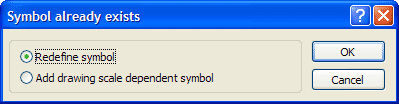
Add drawing scale dependent symbol
Choose between these drawing scales (all drawing scales are locked by the software.)
- All: The symbol is displayed in all scales
- 1:100: The symbol is displayed in all scales that are bigger and the same as 1:100.
- 1:1000: The symbol is displayed in all scales that are bigger and the same as 1:1000.
- 1:10000: The symbol is displayed in all scales that are bigger and the same as 1:10000.
- < 1:10000: The symbol is displayed in all scales that are smaller than 1:10000.
Note! Symbols in the drawing depends on the scale in the view.
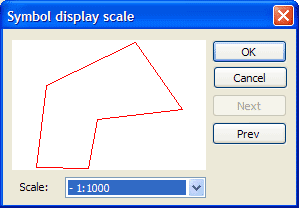
For more information about attributes and symbols:
Drawing|Symbols
Created symbols are stored in the local drawing. You can add them to the global table here.
System|Symbol
All symbols in the global table are displayed here. You can delete symbols from this dialogue box.
System|Attributes
Create the attribute itself and all the associated data.
Define attribute
Defines the attributes for the symbol when creating a symbol.
Create symbol
How to create symbols and associate attributes with them.
Attributes at point codes
How to connect attributes to point codes.
Edit attribute
How to edit an attribute in the drawing whether it is connected to a point code, a symbol or both.
Settings|System files
The global file for symbols is selected in the settings and system files. The system files for symbols have the extension .tsy and the system file for attributes the extension .tat