Edit point attributes
Drawing|Modify |Edit point attributes
Shortcut key Shift + A
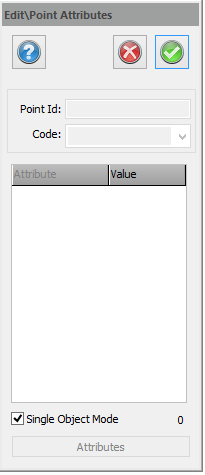
Edit attribute allows you to change the value (name etc...) of the attribute for a point. You can also use this command to change a point code or the point ID for a point. The order of the displayed attributes is the same as the order in which they were defined when the symbol was created. If more than four attributes are associated with the symbol you will notice a drop-down list to the right. You can also change a point code and point ID by going to View Info.
The procedure is as follows:
- Select Edit attributes.
- Click on the point for which you want to edit the attribute, point ID or point code.
- Edit the point (point ID point code or any attribute data). Some attribute data cannot be edited because the attribute cannot be updated.
- You can select the next point by double clicking on it.
- Click Done.
See also
Add and delete attributes via the attribute button.
Note: It is not possible to edit the point ID or point code for a symbol that has attributes!
Note: The attributes are associated with the point code. If you select another code for the point the type of attributes will change. The data will be attached to the point but cannot be displayed or edited. If you want the attribute to appear on the drawing you will need to create or modify a symbol with that attribute.
Point attributes (with link from point code) can also be edited via Edit as text; View|Tool box|Edit as text. (Shortcut key Ctrl + U) This is a useful command if you want to edit several attributes at the same time.
See also: