Symboleditor
Drawing|Design|Create/Edit Symbol
The symboleditor can be used to build a new symbol or edit an existing one. With the button from the designtoolbox you can select a symbol to edit straight from a drawing. You can also find your way to the symboledtior on most other places you handle symbols, such as in you symbol list from the home panel, insert symbol or if you rightclick in a drawing with a symbol selected.
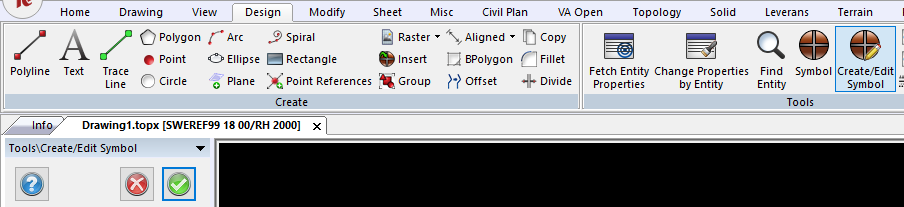
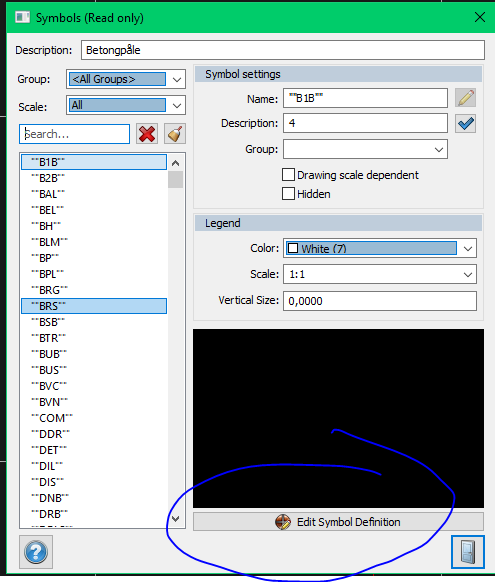
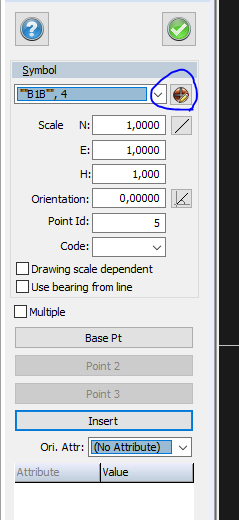
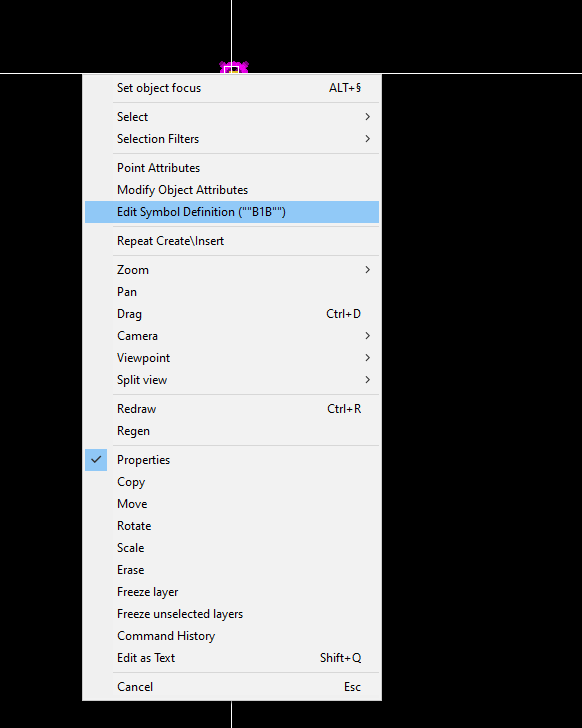
The symbol document is very similar to a drawing document but with less functions for a more focused workflow. You can see the symbols name in the head of the document.
Grid: the grid is active when you enter the symboleditor, this can be turnt off with the F7 key and the button us located in the bottom toolspanel to the right of the snap settings.
The grid is also available from a drawing document.

Insertion point: the purple point in the symbol editor is the insertion point of the symbol and is origo of the drawing, meaning it has coordinates 0,0.
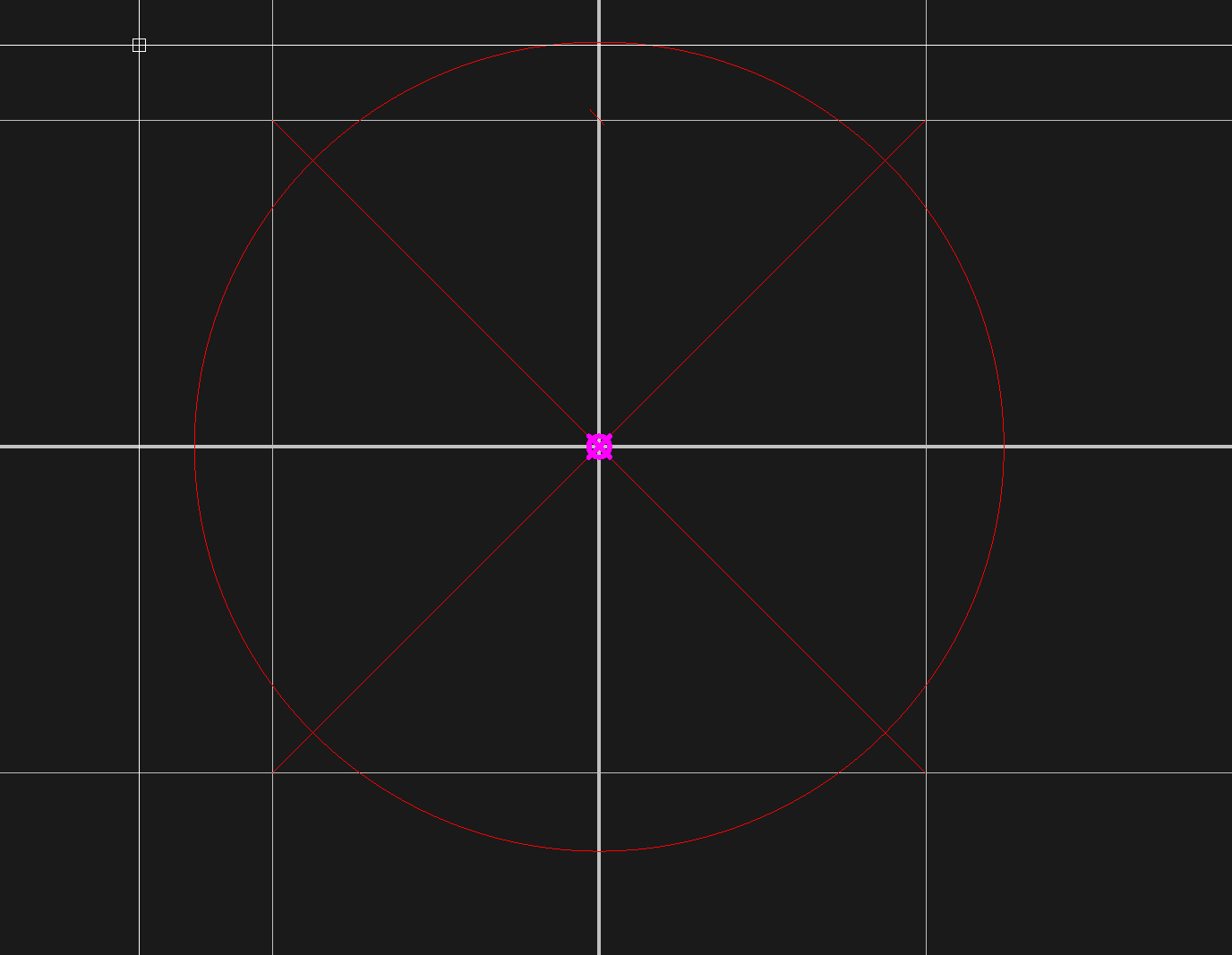
Save: To save the symbol you can use the normal save button with a diskicon or if you close the editor down you will be asked if you would like to save.
You will then finalize the symbol from the Define new symbol function.
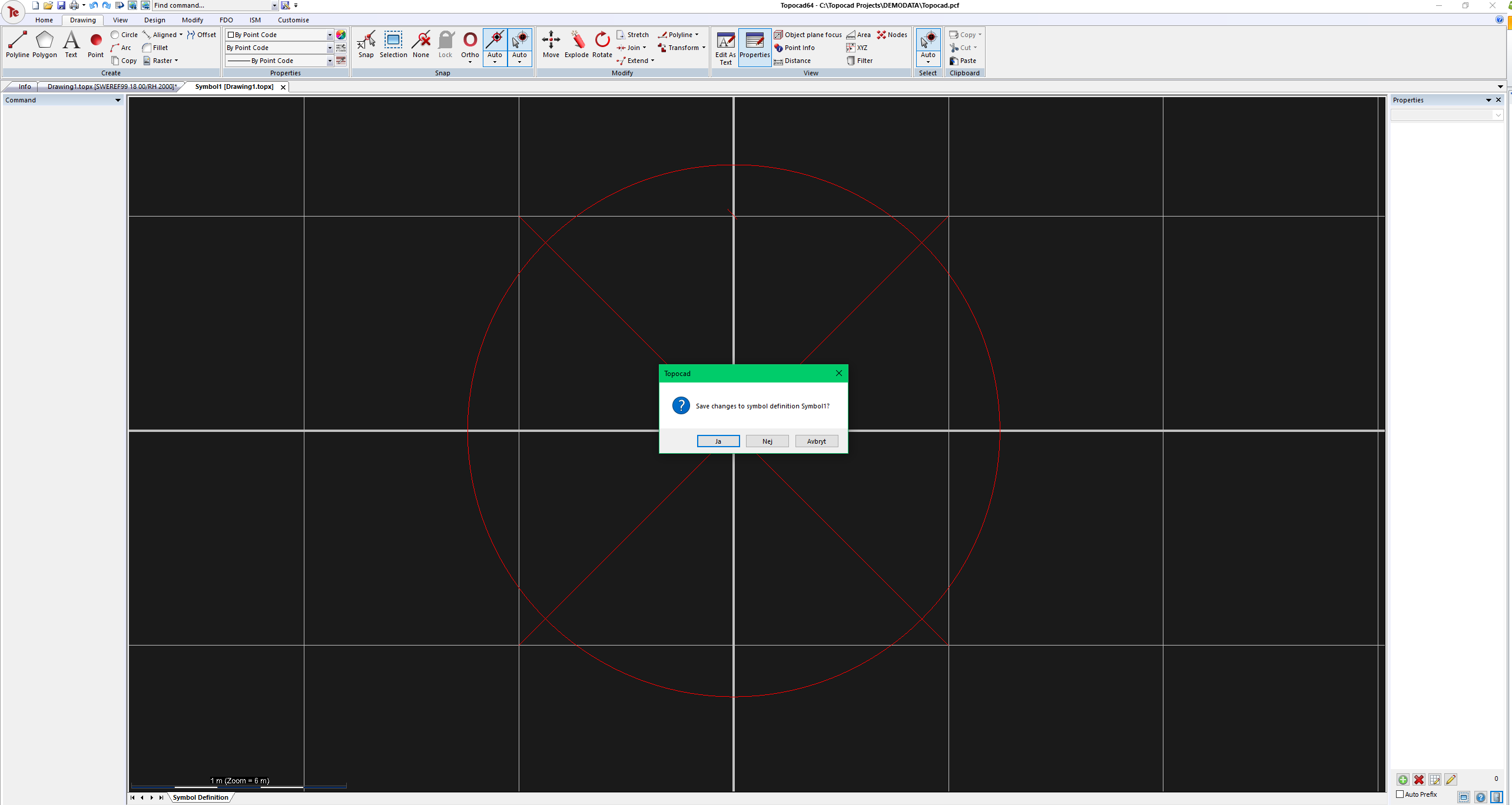
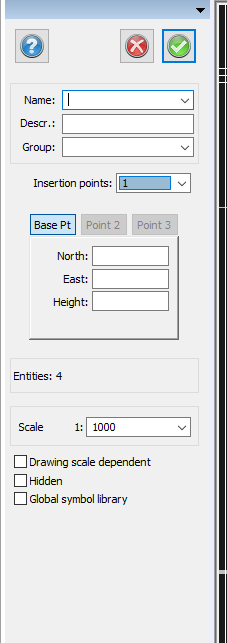
Keywords: Symbolediting, edit symbol, grid, snap on grid, create symbol, insertion point