View screen settings
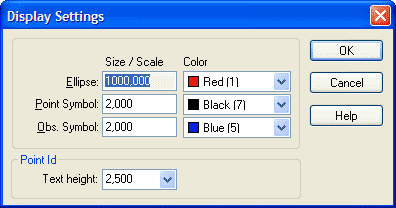
An appropriate size to symbols for the screen depends entirely on how extensive the net is and what zoom setting you are in, which is why you have the option of adjusting the symbol size. The symbols are triangular for known points in plane, circular for new points and triangular with a circle for known points in both plane and height. Measurements are marked with straight dashes for measured lengths and angles for measured angles.
Error ellipses are obviously shown by ellipses and height errors by a vertical dash through the point. If the ellipses had the same scale as the net they would not be visible. Instead you can set the scale factor here that they are to be enlarged by in relation to the net. You can also change the colours of the ellipses and symbols.
It should also be noted that the same graphical functions are available under View as for other applications in Topocad, e.g. zoom, pan, drag, redraw etc...
Point ID with possibilities to change the size of the text. The point symbols can also be changed by going to File|Settings|System settings and selecting the Point info tab. The PointID box you can change placement, font and size of the point symbols.