Insert symbol
Drawing|Insert
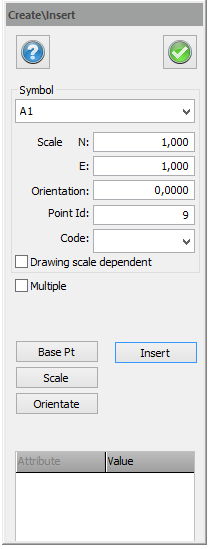 Shortcut key Shift + S
Shortcut key Shift + S
It is easy to insert a symbol from the symbol list whenever required. Symbols are handled as points and an also have a point code.
To insert a symbol:
- Select Insert symbol.
- Select the symbol from the drop-down list.
- Enter the values for Orientation and Scale if required. The scale is connected to the scale of the selected drawing (Drawing|Scale). For example: if the drawing scale has been set to 1:500, the scale here will automatically be set to 0.5 because the default drawing scale is 1:1000.
- Select insertion point. Click with the mouse where you want it the symbol to appear. Snap commands can be used. When you have selected the insertion point you will be asked for the orientation. If you select the orientation here you will also be asked for the scale. When you have selected the insertion point you can click Done to use the settings in the dialogue box.
Sample: Insert the drawing frame:
- Select Symbols and Attributes | Insert symbol.
- Select the drawing frame you want to use from the drop-down list. Symbols are selected under Preferences – System files.
- Select the start point from the dialogue box. Go to the drawing to see whether the frame will fit or whether it is too big.
- Select an appropriate scale. To re-scale the drawing frame A1S1000 to a 1:500 scale select the scale 0.5 for both X and Y-axes. Note that the scale is connected to the scale of the selected drawing (Drawing|Scale). For example: if the drawing scale has been set to 1:500, the scale here will automatically be set to 0.5 because the default drawing scale is 1:1000.
- If you have not yet done so, click the point at which you want to place the drawing frame insertion point in the drawing. The insertion point for frames is in the lower left-hand corner.
- Select orientation. You can either type in the orientation or indicate it in the drawing. When you are satisfied click Done in the dialogue box.
Select symbol - Select symbol by clicking on the symbol.
Delete symbol - Select Edit|Delete|Create|Delete Point or the Delete button, to delete selected symbols.
Modify - Select Create|Modify and a dialogue will open to edit selected symbol.