Snap
Snap
If the command you are using supports snap mode you can access the snap menu by right clicking, e.g. all construction and modifying commands. There are also icons for snap commands in the toolbar at the bottom right for easy access.
Auto
Shortcut key F3
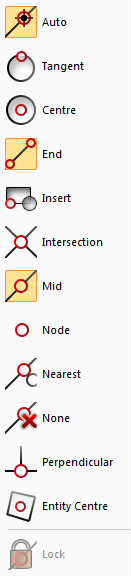 Auto
Auto
Automatic snap.
Tangent
Snap to tangent.
Centre
Snaps to the centre point in a circle or radius.
End
Snaps to the end point of a polyline or radius.
Insert
Snaps to the insertion point in a text, attribute or symbol.
Intersection
Snaps to the intersection point of two polylines or radii.
Mid
Snaps to the mid point of a polyline or radius. Note that mid point between two points is not the complete polyline.
Node
Snaps to the node point in a polyline, point or radius.
Nearest
Snaps to the nearest point.
None
No snap at all.
Perpendicular
Snaps to a perpendicular angle to a line at the last point you clicked it.
Entity Centre
Snaps to the centre of the entity.
Lock
Locks the snap until another snap command is selected. Be aware that the snap feature may be locked for some commands where snap commands are not available. For example if you are using the Offset command and need to click on one side.
Ortho
Shortcut key F8
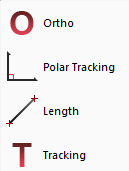 Ortho
Ortho
Snap using orthogonal settings. See Settings and Baseline for more details.
Polar tracking
Locks the snap to any angle.
Length
Snap by length. The settings are created in Settings (for example you can set the length snap to every 0.1m).
Tracking
Display length and angle.
Settings
Snap settings
Click Settings to access the snap settings.
Snap in profile form
In the profile form you are able to snap on the terrain models, and on inserted profiles. Implemented snap functions are snap nearest, snap endpoint, snap midpoint, snap length and polar tracking. You find the functions in the toolbar.