Snap
Home|System settings
The snap settings can be accessed directly from the snap menu.
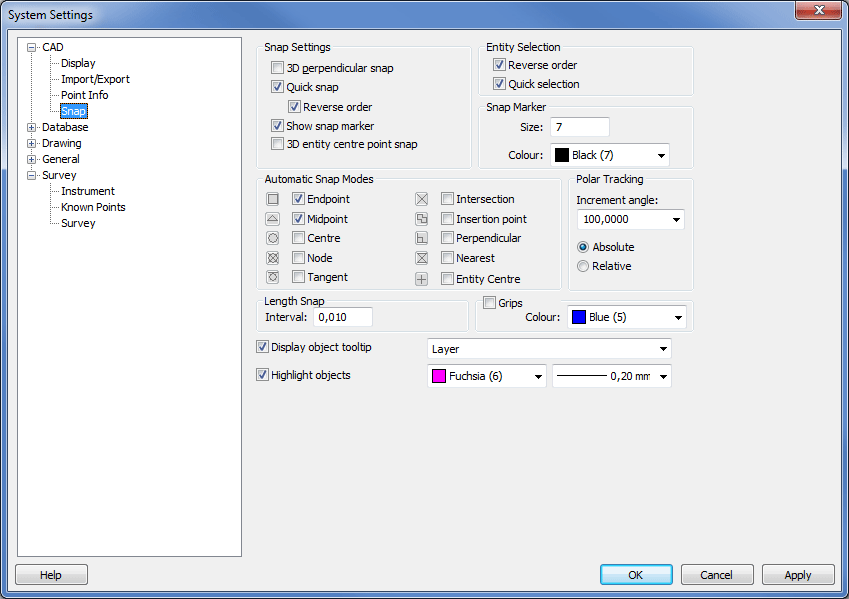
Snap settings
3D perpendicular snap
To snap in three dimensions using perpendicular snap.
Quick snap
Auto snap
Reverse order
Snaps on objects starting from the bottom of the drawing order.
Show snap marker
Shows the snap with different symbols.
3D entity center point snap
Snaps on entities in three dimensions.
Reverse order
Selects the objects from below and up from the drawing order.
Quick selection
Always selects the object on top. A list of all objects on that point is shown.
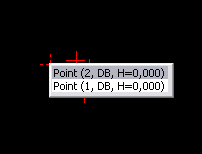
Quick selection decides how the selection is made when selecting objects. If Quick selection is checked, the first found object will be marked. All the objects in the drawing will be searched through if Quick selection is unchecked. All objects that matches the selection are listed. Quick selection can take a little longer time since it has to control all objects in the drawing.
Snap Marker
Indicates which snap that is active. Select size and colour on the snap marker.
Automatic snap
Settings for the automatic snap, some combinations are not possible.
- Endpoint: Snaps on all endpoints in the line.
- Midpoint: Snaps in the middle of all part lines.
- Centre: Snaps on the centre of a radius or a circle.
- Node: Snaps on a point.
- Tangent: Snaps on the tangent point of a circle or a radius.
- Intersection: Snaps on the intersection between two objects.
- Insertion point: Snaps on the insertion point on a text or symbol.
- Perpendicular: Snaps 90 degrees towards a line.
- Nearest: Always snaps on a line, anywhere on the line.
- Entity Center: Snaps on the centre of gravity of an object.
Polar snap/tracking
For polar construction of lines, select the increment angle.
Length snap
Set the interval here if you want to use the length snap.
Grips
Select if you want markings on the objects in the drawing and which colours they shall have.
Display object tooltip
Select if you want to show tooltip.
Highlight objects
Select if you want to show a mouse-over highlight on your objects, and which colour.