Select project
Home|Select project
It is possible to save files and drawings anywhere but we recommend that you save all files in the project to the same folder.
The current folder can easily be specified in Select project.
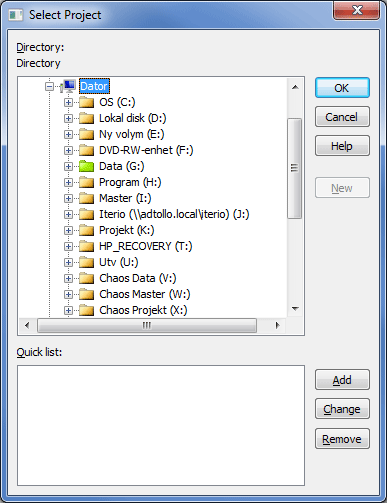
Quick list: It is possible to select different hard drives or units from the Quick list.
Why work with a defined project?
This action means that:
- The default folder for open files will be the project folder.
- The default folder for saving new files will be the project folder.
- You can use the project folder as the default for files containing known points. See Settings for more information. This makes it possible to use the same name for every file containing known points.
- You can define your specific project settings, and they will be stored in the project.
To select a project:
- In the list of directories on the left, select the directory you want to use for your project by clicking on it.
- Click Add to create a new Quick list entry. In this dialogue box the directory is shown at the top, with the name of the quick list below. Enter a name for your project. Click OK.
- Click on the project in the quick list. You have now selected this directory as the directory for the project. Click OK. You only need to select another project in this dialogue box if you start work on a different project. The selection is saved when you quit Topocad.
Explanations of the dialogue box
New directory
To create a new directory, click on New on the right-hand side.
Quick list
The Quick list works as a pointer for the project and helps you to find your project more easily. You can use any name in the quick list.
Add to Quick list
Adds a Quick list name - see above.
Delete project in Quick list
Click here to delete a Quick list name. Note that this does not delete the directory - only the quick list entry.