Display
Home|System settings
This is where you select how many radius segments are used and how points are displayed.
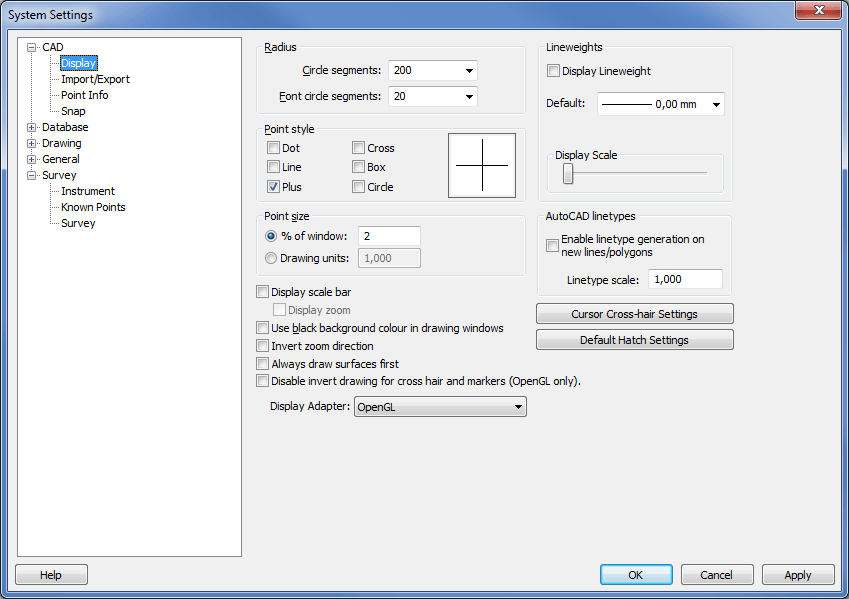
Radius
Circle segment
Enter a value for the number of segments you want to use for a lap. The default setting is 200 but a lower value such as 40 or 50 is recommended. The lower the value entered here, the faster the drawing will be plotted in the display.
Font segments
As above but for fonts. This will only apply to Topocad ISO and Topocad ISO-F fonts. TrueType fonts are displayed in their own way.
Point style
You can select how you want points to be plotted on the drawing (screen) by clicking in the different boxes. You can choose from point, line, plus, cross, box and circle or a combination of these.
Point size
You can select the size for points as a percentage of the screen or as a value in meters (or feet). The default value is 2% but 1% is recommended.
Display scale bar
In drawings, in terrain models and in the viewer of survey data, a scale bar is viewable at the right bottom of the window.
Use black background
Click the checkbox if you want black background in drawing windows. Default is white background. Entire white colours will be black and vice versa.
Invert zoom direction
Configuration for which direction the zoom on the mouse wheel shall respond to. Default for the software system (unchecked box) zooms in by rolling the mouse wheel towards yourself.
Always draw surfaces first
Click the checkbox to prevent line types/line widths to be hidden under overlaying surface.
Disable invert drawing for cross hair and markers
Cross hair is plotted in a colour instead of the inverted colour.
Display adapter
Select OpenGL for faster graphic and to be able to use 3D.
Line weight
The line width is useful for graphic representation of different objects and information. It works for polylines, points, circles, spirals, and road lines in the drawing. Objects has the line width "According to point code" as default while layers have "Default". The value of Default sets under System Settings|Display.
Display line width - Display line width or not. Displaying line width affects time and drawing in a negative way.
Default - Select which value the default line width shall be.
Display scale - The scale of the line width in the drawing.
AutoCAD linetypes
Ability to use AutoCAD linetypes. They can have the function to be generated so it does not become gaps on the nodes.
Cursor Cross-hair settings
Set size for Cross hair, pick box and selection box. Default is 0,7,7.
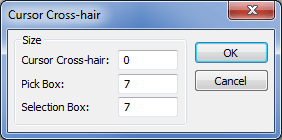
Default Hatch Settings
There are four different fill types except Windows standard. They are dotted ground, plus, empty circles and a mix of empty/filled circles. Here is where you do the settings for them.
The dot size is depending on a line width.
Settings for a specific drawing can be made from Drawing|Hatch settings.
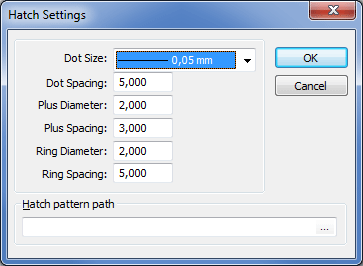
See also