Import/Export
Home|System settings
This setting aids the conversion of DXF and DWG format to and from the Topocad drawing format.
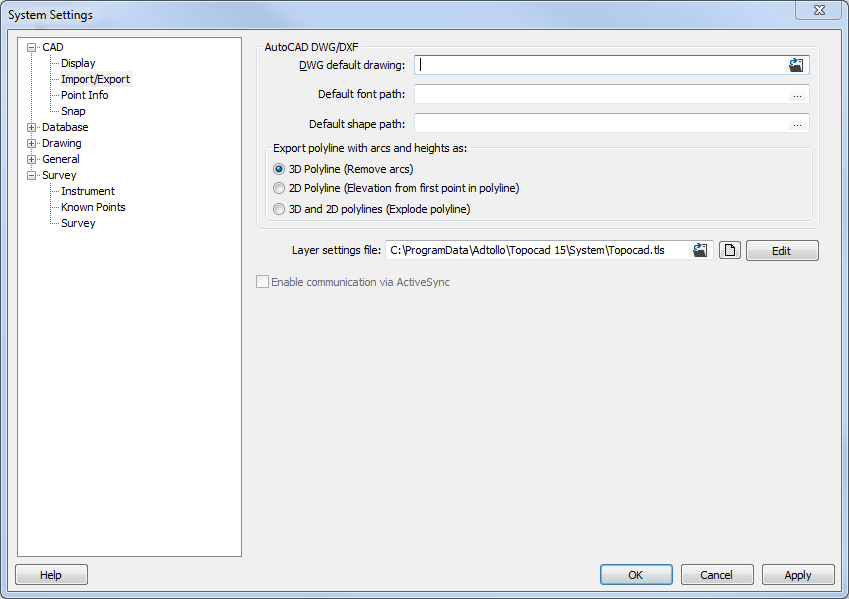
AutoCAD DWG/DXF
DWG Default drawing:
The default drawing Topocad.dwg makes sure that the scale and orientation remain correct. It is possible to select another default drawing. This file version will also set the version for exporting DWG files. If this is a R14 file the export will be R14.
Export polyline with arcs and heights as
3D polyline (Remove arcs): Tick this box if you want to use the heights in the destination system. If so, polylines will be 3D.
2D polyline (Elevation from first point in polyline): Uses the height from the point.
2D and 3D polyline (Explode polyline): Explodes the object into its component parts. Sometimes it is necessary to do this is to edit the object. For example, a symbol needs to be exploded to be able to create a new symbol, text from the point info must be exploded if one is to modify the text individually.
Layer settings file
A translation table is used to set the layers right when importing/exporting Topocad drawings. The table is used between Topocad drawings and also between DWG/DXF and Topocad drawings.
Edit button opens following dialogue:
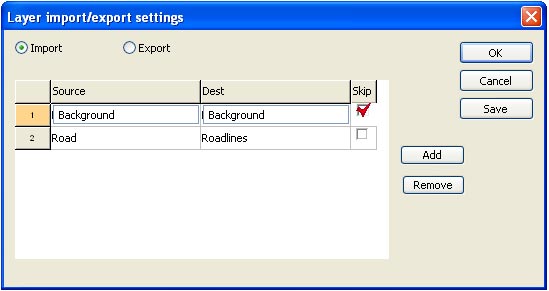
Select how the layer name shall be translated at import/export.
If Skip is checked, the selected layer won't be imported/exported.
Save: Settings are saved when clicking the button. If no file is selected you are not able to save. If you click OK without saving first, the settings will be used for this import/export, but not saved for the next time.
Add: The Add button adds an extra row and opens following dialogue:
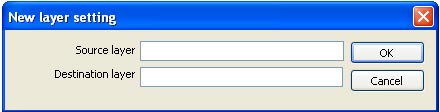
Enable communication via ActiveSync
Open and save files directly to mobile units (for example Trimble ACU) via Active Sync. Demands installation of ActiveSync in Windows Xp or Windows Mobile Device Center in Windows Vista or Windows 7.
If a mobile unit is connected during open/save/import/export of file, a new dialogue is will open and you can open or save files directly on the unit.
See also