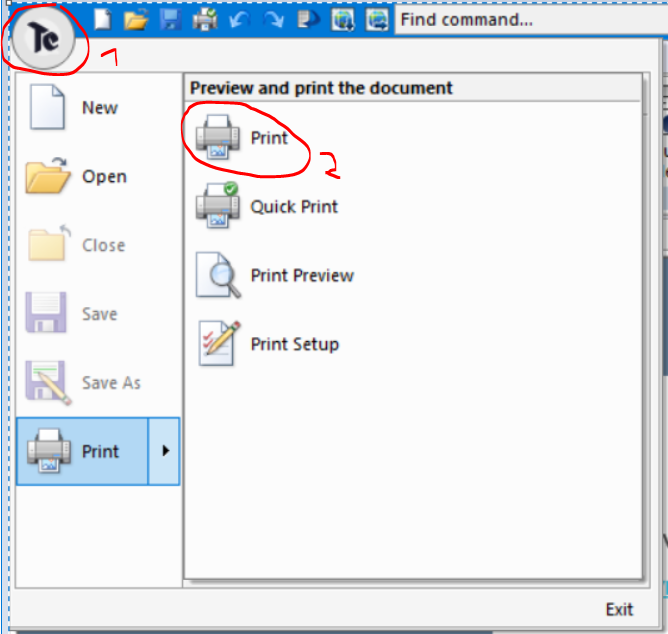Drawing|Export-Layer PDFApplication button|Print
Print from application button
Select print, quick print, print preview or print settings.
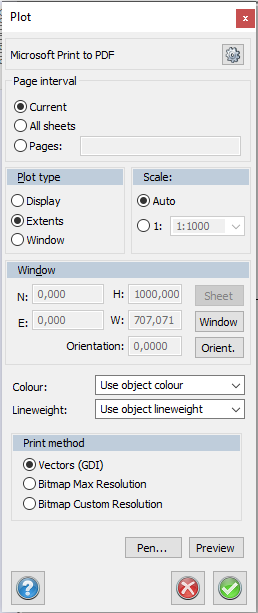
Select
To set up and select the printer. See Printer settings. In the setup you select the paper orientation and paper size. You may also be able to specify paper cartridges etc...
Plot type
Display
Plots everything that is currently displayed on screen. (The active zoom command.)
Extents
Plots everything you have in the document. This is the same end result as if you had zoomed to Extents.
Window
Select with the mouse or enter the window you want to plot. If you want to select the window with the mouse, click on Window or Orientation. You can select the window with the mouse first and adjust the values in the dialogue box afterwards if necessary. It is also possible to select the size by right clicking.
Scale
Select Auto scale if you want the plotted area to fit into the plot. You can also select a scale. If a scale is selected the printer will start with the selected lower left corner and plot/print the area that the paper format will cover with the set scale. The default scale is the one set in Drawing|Drawing scale.
If you plot a drawing sheet the scale should be 01:01.
Colour
Choose between Use pen map and Use object colour. Pen settings gets the information from project or system settings under Drawing|Default pen map, or from Pen settings (the dialogue below). Object settings takes information from the drawing, in other words the objects' colours in the drawing.
Line weight
The same values are valid as for colour (see text above). Notice that it is possible to select different settings for colour and for line width.
Print method
Printing with GDI is printing with vectorized graphics, this means it can scale better in a digital format, for example you can zoom closer in a PDF. However GDI does not support transparency, and you do not have control over filesize of a PDF.
Printing with Bitmap means you print a pixel-graphic. You can set your custom resolution from System > Plot > Bitmap Custom Resolution. The higher resolution the sharper the print, and this will also increase filesize if you print to a PDF file.
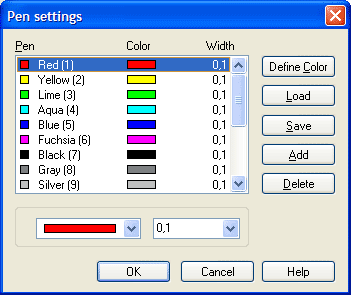
Pen
For a better quality printout you should select a pen. Pen settings can be saved and opened/loaded. If you want to use specific pen settings or colours above 18 you will need to define them in Pen settings.
See also
Print Layer PDF