Move object
Drawing|Move
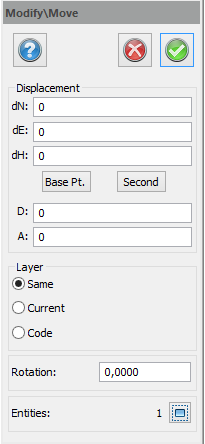 Shortcut key Ctrl + M
Shortcut key Ctrl + M
This moves the selected objects in the direction you select. You can move objects in the drawing with the mouse or enter the values manually. In this case you can enter either the angle and distance or in dX, dY and dZ format. (dN, dE, dH)
You can select objects before or after you have activated the command and even add more objects afterwards.
The object to be moved can be placed in the same layer as the selected object or in the current layer.
To move an object:
- Select Drawing|Move.
- Select objects to move.
- Select Base point. It is possible to snap on objects.
- Select Insertion point (next point). You can select with the mouse, enter values for dX, dY, dZ or enter the angle and distance. If you click on the insertion point the command is completed if you have selected objects. If you type in the values you will need to click OK to finish.
- Note that points 2, 3 and 4 may be entered in any order. However it is important that a base point is selected before the next point is selected in the drawing. The default value for the base point is the origin.
- To move objects with a rotation, fill in the Rotation parameter and the object will rotate, depending on the lap you have selected in System settings - Angle, Angle Settings.
TIP! You can move an object in height (Z) only. Just enter the Z change and click OK.
TIP! For this and the other modify commands you can close the dialogue box and use the context menu instead.
Note: It is important to select a base point. If no base point is selected Topocad will calculate the movement from the base point with co-ordinates 0,0 (origin).
See also