Circle
Drawing|Circle
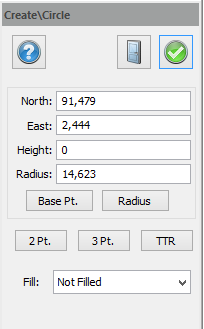 A constructed circle is made up of a centre point and a radius. There are several ways to input this data:
A constructed circle is made up of a centre point and a radius. There are several ways to input this data:
- Centre Point + Radius. The circle is created from the centre point with the given radius.
- 2 points (the diameter). The circle is created between the two points.
- 3 points. The circle is created from three points. The centre point and the radius are calculated.
- Tangent-tangent-radius. The circle is created from two tangents and a given radius. The centre point is calculated.
To draw a circle with the help of a centre point and a radius:
- Select Create | Circle.
- You can now either enter the co-ordinates for the centre point or click in the drawing with the mouse. Snap commands can be used. The co-ordinates toolbox can be used.
- Enter the radius. You can either enter the value manually in meters or use the mouse.
- If you entered the values manually you will need to click Done when you have finished. If you use the mouse the command will finish as soon as you have entered both the co-ordinates and the radius.
To draw a circle using two points:
- Select Create | Circle.
- Click 2 pt.
- Click on one end of the diameter. Snap commands can be used. The co-ordinates toolbox can be used.
- Click on the other side of the diameter. Snap commands can be used. The co-ordinates toolbox can be used.
- Done.
To draw a circle with using three points:
- Select Create | Circle.
- Click 3 pt.
- Click on two of the points of the circle. Snap commands can be used. The co-ordinates toolbox can be used.
- Click on the third point. You will see the shape of the circle before you input the last point. Snap commands can be used. The co-ordinates toolbox can be used.
- Done.
To draw a circle using tangent-tangent-radius
- Select Create | Circle.
- Click the TTR button.
- Click on the first tangent - polyline, circle or arc - you want to use. Snap commands can be used.
- Click on the second tangent - polyline, circle or arc - you want to use. Snap commands can be used.
- Click on the radius or input it manually. If you entered it manually you will need to press Done. If you click on two points in the drawings the length of the radius is given.