Arc
Drawing|Arc
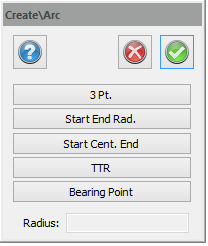 A constructed arc is made up of a centre point, a radius and a length for the arc. There are several ways to input data:
A constructed arc is made up of a centre point, a radius and a length for the arc. There are several ways to input data:
- 3 points The arc is created from three points. The centre point and the radius are calculated.
- Start-End-Radius The arc is created from the endpoints and a given radius
- Start-Cent. End The arc is created between the two endpoints and a given centre point between them.
- Tangent-tangent-radius The arc is created from two tangents and a given radius. The centre point is calculated.
- Bearing-Point Select one end of the line. The radius will run from this end with no bearing difference to any other point of your choice.
To draw an arc using three points:
- Select Drawing|Arc.
- Press the 3 Pt. button.
- Point with your mouse or use the co-ordinates toolbox to input three points. Snap commands can be used.
- If you are entering the values manually, click Done when you have finished. If you used the mouse the command will finish as soon as you have entered both the co-ordinates and the radius.
To draw an arc using endpoint-endpoint-radius:
- Select Drawing|Arc.
- Press the Start-End-Radius button.
- Click each end of the arc or enter the values manually. Snap commands can be used. The co-ordinates toolbox can be used.
- Select the radius. You can either use your mouse or enter the radius manually. Snap commands can be used. The co-ordinates toolbox can be used.
- If you entered the values manually, click Done when you have finished. If you used the mouse the command will finish as soon as you have entered both the co-ordinates and the radius.
- Done.
To draw an arc using endpoint-centre-endpoint:
- Select Drawing|Arc.
- Press the Start-Cent. End button.
- Click on the first point of the arc. Snap commands can be used. The co-ordinates toolbox can be used.
- Click on the centre point. This gives the length of the radius. Snap commands can be used.
- Click on the other endpoint. You will see that the arc shapes when you use your mouse. You can either use the snap commands or input the co-ordinates manually by using the co-ordinates toolbox.
- Done.
To draw an arc using tangent-tangent-radius:
- Select Drawing|Arc.
- Press the TTR button.
- Click on the first tangent - polyline, circle or arc - you want to use. Snap commands can be used.
- Click on the second tangent - polyline, circle or arc - you want to use. Snap commands can be used.
- Click on the radius or enter the value manually. If you entered it manually you need to press Done. If you click on two points in the drawing the length of the radius is given.