Symbols
Home | Symbols
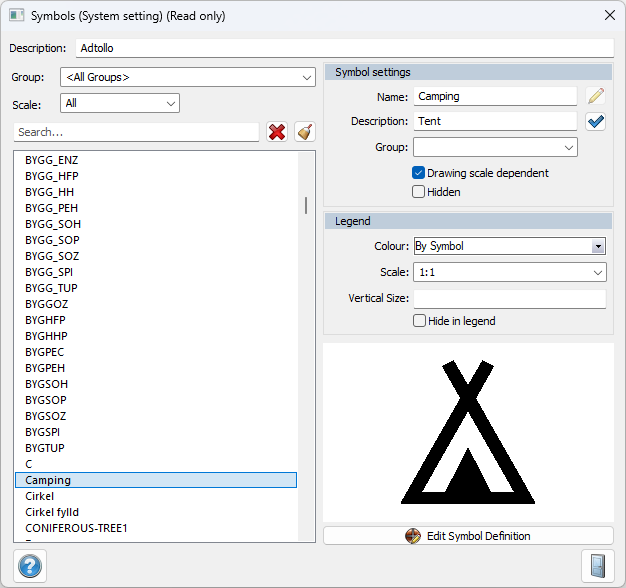
The Symbol Manager allows you to rename and delete symbols from the symbol list, which is part of the global symbol file selected under Settings. By opening the symbol table, you can preview all available symbols, point to the desired one, and choose Delete to remove it from the list. The built-in preview function makes it easy to view all symbols before making changes.
Description
Ability to specify a description for the system file for symbols. The description is displayed under settings for system files (System and Project Settings) if the specified system file is loaded (i.e., used).
Group
Symbols can be grouped to make them easier to use and find. Here is the selection button.
Scale
Symbols can be made dependent on the drawing scale. Such a symbol changes size depending on the scale of the drawing. There are four different scales:
- 1:100 Up to 1:100
- 1:1000 Between 1:101 to 1:1000 this symbol is used
- 1:10,000 Between 1:1001 to 1:10,000 this symbol is used
> 1:10,000 Scale below 1:10,000 this symbol is used
With this, you can make the symbols more or less detailed.
Symbol settings
Name
Here you can change the name of the symbol. If it is not possible to delete the symbol (the delete button is grayed out), there is an external link to this symbol or the symbol is in one of the active, open drawings.
Description
Enter and edit the description of the symbol.
Group
You can specify and add a group for the symbol.
Dependent on drawing scale
You can specify whether the symbol should be dependent on the drawing scale. The drawing scale is standard 1:1,000. Scale-dependent symbols become smaller at larger scales and vice versa. Non-scale-dependent symbols are the same size regardless of scale, for example, if the symbol is 1 m in diameter, it is always 1 m in diameter.
Hidden
You can choose to hide the symbol in the symbol list under the Create Symbol tool.
Explanation
Here you can set the color and scale for symbols displayed in the legend. If you select According to Symbol under Color, the symbol will be displayed in the color it has in the drawing. You can also set a specific color, for example, if you want the symbol to always be displayed as black in the legend.
Vertical size
Here you set the height of the symbol in the legend.
Working with symbols
Create a symbol in a drawing using the other creation commands. The symbol can consist of lines, points, solids, texts, rasters, circles, polygons, and several objects. Symbols cannot consist of other symbols (so-called nested symbols). Then create the symbol using Create Symbol under Design.
The symbol is then in the local drawing. To use this symbol in other drawings, you need to add the symbol to the global file, the file selected in either Project or System Settings. Adding from the drawing's symbols to the global list or vice versa is done under Misc | Symbols.