Attributes
Attributes
Home | Attributes
Attributes are value-added information on points. These can include, for example, diameters of wells, current strengths of electrical cabinets, information about polygon points, etc. The attributes can already be entered in the field and remain on the points all the way to the drawing. Under Attributes, you create attributes and give them the properties you want them to have.
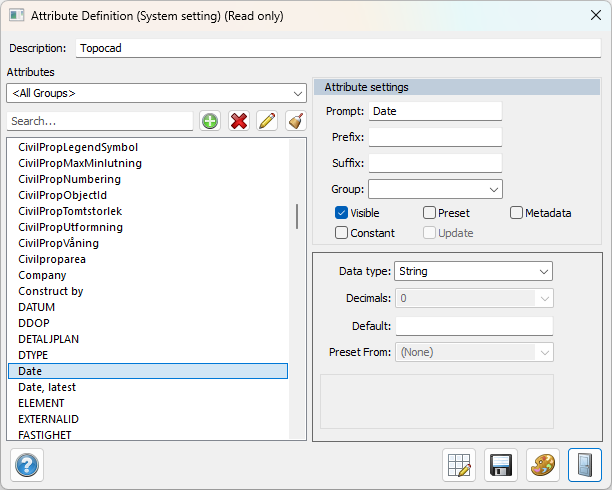
Attributes can also be linked to metadata. In that case, metadata will be created if the attribute is used and will also be updated if the attribute is changed in an external program.
Description
Here you can enter a description of the system file for the attribute. The description is displayed under settings for system files (system and project settings) if the specified system file is loaded (i.e., used).
New
To create a new attribute, press New (green +) on the far left of the dialog. Then choose whether the attribute should have a value, see Data Type, or value from a predefined list.
Delete attribute
Click Delete attribute (red cross) to delete an attribute.
Delete all attributes
Click Delete all attributes, on the far right of the dialog, to delete all attributes that are not referenced from the system files.
Save all
Removes temporary flags from all attributes so that they are saved to the attribute table.
Attribute settings
Alias:
If you want the attribute to be printed with a different name than the attribute name, you can enter it here.
Prefix:
If you want the attribute to have a prefix, i.e., a constant before the value, you enter it here. It can be, for example, D=, Owner: or View towards.
Suffix:
If you want the attribute to have a suffix, i.e., a constant after the value, you enter it here. For example mm, km, %.
Group:
If you want to create groups and group attributes. Choose to rename groups to the desired name. This is effective when you want to insert more information about one or more attributes, for example, Last changed, updates regarding time and place, etc.
Visible:
If you want the attribute to be visible on the drawing/map, check this box. The default value is checked.
Preset:
This option gives you a preset value for the attribute that can of course be edited afterwards. Choose between Point ID, X-coordinate, Y-coordinate, Z-coordinate, Point code, Username, Today's date, Today's date and time, Prism constant, Prism height or Instrument.
Metadata:
Specify whether the attribute should be a metadata field that is saved in an external file for reading and editing from external systems. (The file is saved next to the drawing with the drawing's name and .md file extension.)
Constant:
A value that has been specified with a constant attribute cannot be changed.
Update:
If the attribute is linked to another value, for example height or point code, you get an automatic update of this value if this box is checked.
Temporary:
The value can be temporary, it is then displayed in red text.
Data type:
Specify what data type the attribute should have. String, integer, decimal, date, Date time, Boolean are available as options.
Decimals:
Specify the number of decimals
Standard:
If the attribute should have a default value, enter it here.
Preset from:
If you want the value to be fetched from another attribute, enter it here. There are a large number of different values that the attribute can fetch data from.
Value:
When you create a new attribute, you can choose the attribute type Value list. Then add the different values by clicking the plus sign. Option to check "Allow only values from the list" and "Allow null values".
Metadata:
Enter the metadata field that you want the attribute to be linked to. Note that it is this field with the exact spelling that is used, so make sure you spell it correctly.
Temporary
When unchecking the temporary flag or other change of the attribute, the attribute is no longer temporary and is saved in the attribute table. Note that attributes that are not created or changed manually by the user are only temporary attributes and are not saved in the attribute table. Temporary attributes are displayed in red text in the attribute dialog.
See also