Trim
Drawing|Modify|Trim
Shortcut key Ctrl + X
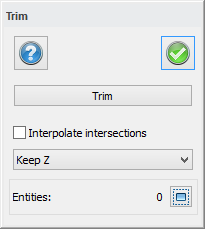
This command cuts polylines, circles or arcs when they reach another object. You can trim the objects at either ends or in the middle.
To trim a polyline, circle or arc:
- Go to Trim.
- Select the polylines or other objects you want to trim to. You must select at least one polyline, circle or arc but you can select several. To trim to a symbol you need to explode it first. See Explode
- Click Trim in the dialogue box.
- Select the polyline, circle and/or arc that you wish to trim. The part of the polyline that you selected is trimmed (deleted). It is even possible to trim objects that you have trimmed to. It is possible to select several lines with the select command (for example windows or crossing) and you can also select a line or a polyline. Select with a right click and the Select button.
- Click Done or press F2 or Enter when you have finished.
It is possible to trim to interpolated objects. The trim command, as well as the extend command, can trim towards the other lines extension. In other words the lines do not have to attach to be trimmed.
The alternatives of the trim command are ”Keep Z”, ”Interpolate Z” and ”Interpolate other Z”.
Keep Z means the Z coordinate is not affected.
Interpolate Z means the Z coordinate is calculated at the intersection, by interpolating the trimmed object.
Interpolate other Z means the Z coordinate interpolates from the intersection.
Note: It is not possible to trim a symbol that is connected to a point code. This is treated as a point or polyline and not as a symbol.
TIP! You do not have to close the command if you want to trim other objects. Just click Select again and select more objects to trim to.