Modify text
Drawing|Modify|Text
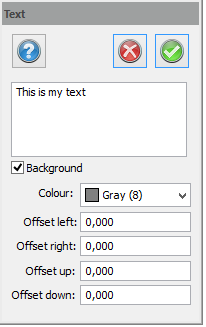 Shortcut key Shift + T
Shortcut key Shift + T
The Edit text command can only be used to edit the content of the text, not to move or rotate it etc... If you want to move, scale or rotate text you need to select the appropriate commands such as Modify|Move, Modify|Scale and Modify|Rotate. It is also possible to edit text by going to Modify|Change properties
To edit text:
- Select Modify|Text.
- Click on the text to be edited.
- Enter the correct text. You can also copy and paste (shortcut key Ctrl + V) text into the dialogue box from another text editor.
- To edit another item of text, click on it in the drawing.
- When you have finished click Done.
You can also edit text using the View Info command.
Another way to edit text is command Modify|Change|Properties (shortcut key Ctrl + E). In this command you can edit size, scale, position, colour, and also the content of the text. However it is easier to edit the content in this command.
Add background mask to text
Select Background Mask when creating text. Select Fill colour to choose a colour, and offset values to decide background mask size in relation to the text. The settings can be edited afterwards by changing settings for the text or by the command edit text.
See also:
TIP! It is possible to repeat the command by pressing the spacebar or Enter key.