Slope
Section template|Slope
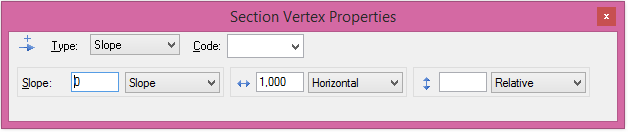
Apart from the code, three different items can be entered here. First of all, the value of the slope is entered. It can be expressed in percent, per mill or as a fraction. Positive values indicate an element that points upwards and thus has a higher point at the end than at the beginning, and vice versa. The slope can also be specified by the camber, which is calculated from the plane data for the road.
You can also enter the limits for the vertical and horizontal distances. These can be relative to the last point, the profile (in height/vertical), the centre (in plane/horizontal) or an absolute height. Note that it is the slope that is fixed and the horizontal and vertical distance that is the shortest compared to the slope limits the length of the element.
Example:
You want to use an inner slope from the outer edge of the road towards the ditch with a slope of 1:3 and the horizontal distance will be 3.0 metres from the edge of the road.
The procedure is as follows:
- Click on the point that indicates the outer edge of the road.
- If there are no elements outside this element, add the element by going to the menu and clicking on Construct|Slope or using the toolbox. If there is an existing element that you want to correct, click directly on this element.
- Enter the slope of -01:03. (Or -33%)
- Enter the horizontal distance of 3.00 relative (relative to the last point). The vertical distance has no effect in this case so we only have to ensure that it is sufficiently high that it does not limit the element.
Example 2:
Extend from Example 2 from last page. Enter the road that ends at the outer edge of the road element. The road uses a camber and crossfall. The road is 7.0 metres wide. Note that last point is already 0.75 into the road. (The profile is at this point.)
The procedure is as follows:
- Click on the point that indicates the profile point.
- If there is no element outside this element, you can add an element by going to Construct|Slope in the menu or by using the toolbox. Note that the direction will point outwards from the centre line. If you already have an element you want to change, click on it first.
- Enter that the slope will be camber (right or left).
- Enter a horizontal distance of 6.25 relative (compared to the last point). The vertical distance has no effect in this case so we only have to ensure that it is sufficiently high that it does not limit the element.