Selection
Point cloud|Selection
Select parts of your Point Cloud with an array of different selection tools.
Selected areas can be hidden to not include them in other functions as generate DTM, filtering etc...
We also have more options to execute from the right-click options on selected parts.
Reset selections and confirm selection
Reset selected areas with the broomstick button.
Confirm selections with the blue check mark button.
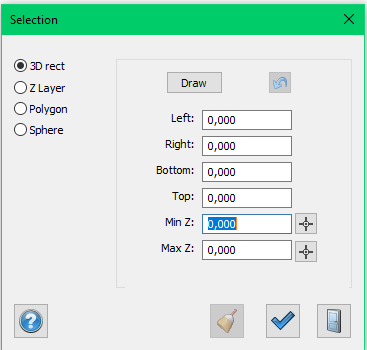
The right-click menu
Hide selected / Hide unselected
After you have selected areas you can choose to either hide the selected areas or hide the unselected areas.
Show all
If the have hidden parts of the point cloud we can return the the point cloud with the show all button.
Delete hidden
We can delete the hidden parts of the cloud with this option.
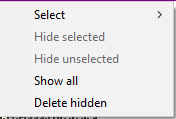
Select
Here you can find simplified version of the selection-methods
Selection-methods
3D-rectangle
Work as the usual box selection but you can also input coordinates in the field, and choose a height interval to narrow the selection.
You can first make a box and finetune the rectangle with the help of addition and subtraction in the coordinate fields.
Z-layer
Selects the entire pointcloud from height-coordinates. You can input the intervall in the field or use the crosshair buttons to point at the clouds to get a value from the screen.
Polygon
Draw a polygon for your selection, this is easiest done from the ortho -2D view. Like with the 3D rectangle and Z-layer you can also input a height interval to narrow the selection.
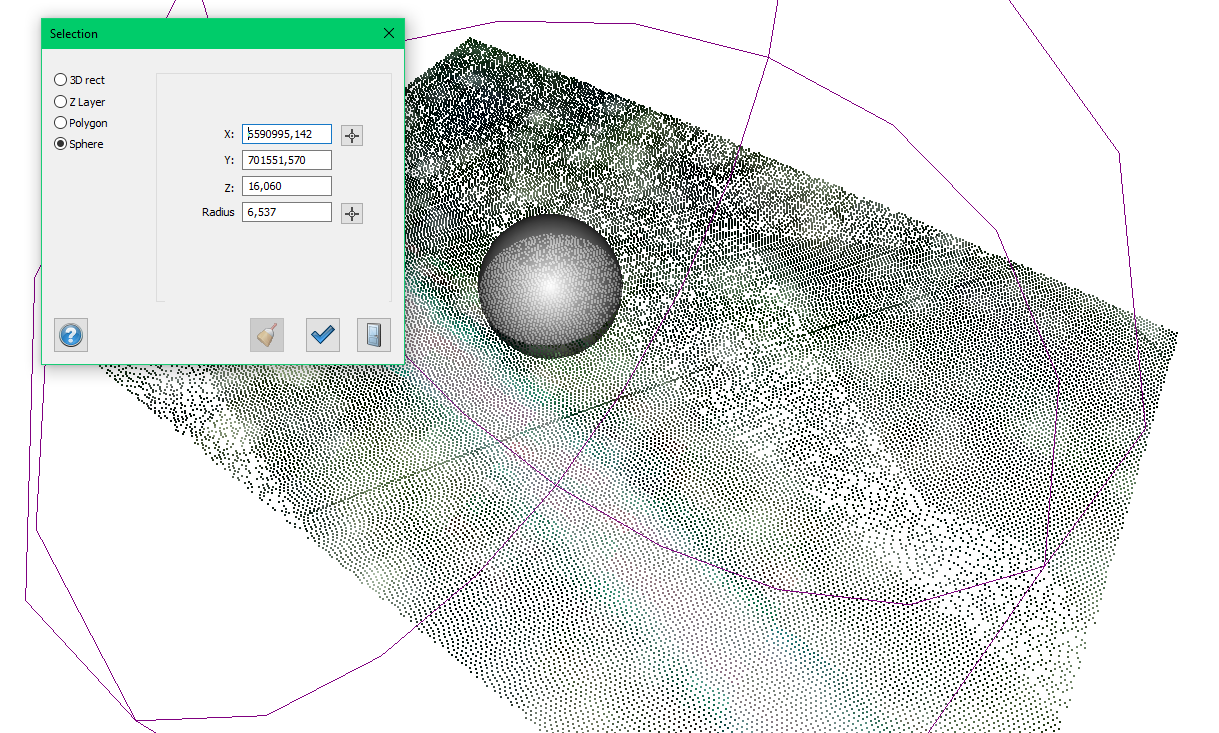
Sphere
Select a point in the point cloud to be the centre of the sphere, you can then click out the radius of the sphere.
Here you can also fine-tune the sphere by imputing addition or subtraction to the coordinate fields.
You can also input the radius from the input field.