Edit DTM
Terrain|Edit
In Terrain - Edit, there are several commands to edit the terrain model.
Move Point
It is possible to edit and move points in all directions and also to give them a point code. You can also delete a point in the DTM. It will only be deleted in the DTM and not in the drawing.
Delete Point
Unerase - Create new triangle
Point to a triangle outside the DTM to create a new triangle. An easy way to do this is to go to View in the DTM and display Deleted triangles.
Erase triangle
Click inside the triangle you want to delete.
Swap triangle in the DTM
To rotate two triangles inside the DTM click inside two triangles which have the same baseline.
Pop-up menu
Right click on the terrain model and a pop-up menu will appear for the command. Create or erase triangles with line or polyline by selecting Select|Crossing line and Select|Crossing Polyline.
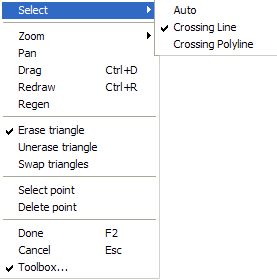
Display
Select Display
1. Click OK when you are ready.
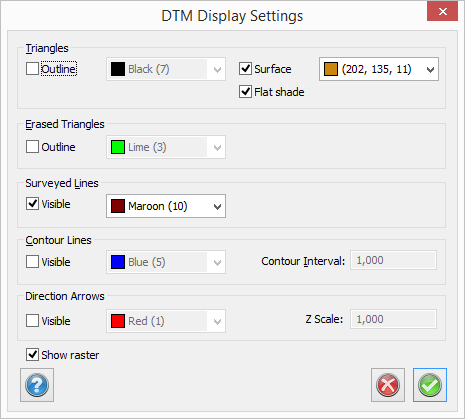
Direction Arrows
The direction arrows display slopes of the triangles in a terrain model. The direction arrow of a triangle starts from the middle point of the triangle and points to the direction of the slope. The length of the arrow depends on how steep the slope is and also the scale of the height.
You can view Triangles, Erased Triangles, Surveyed Lines and Contour lines. This makes it easier to understand what you are looking at and what you can edit.
Triangles
Select if required and choose which colour you want to use for created triangles. We recommend that black is used for created triangles.
Erased triangles
Select if required and choose which colour you want to use for erased triangles. These triangles are not actually in the DTM but can easily be created. It is also easy to delete a created triangle and these will then appear in the colour you select here. We recommend that grey is used for deleted triangles.
Surveyed Lines
Select if required and choose which colour you want to use. If you edit the Digital Terrain Model on top of your drawing you will also see the drawing underneath.
Contour Lines
Select if you want to see where contour lines will be created. Choose which colour you want to use for this. You can also select the intervals at which the contour lines will be displayed. Note that this does not create contour lines; it just shows a preview of what they will look like.