Select project
Home|Select project
It is possible to save files and drawings anywhere but we recommend that you save all files in the project to the same folder.
The current folder can easily be specified in Select project.
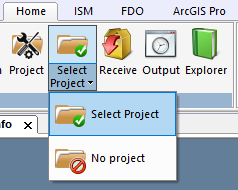
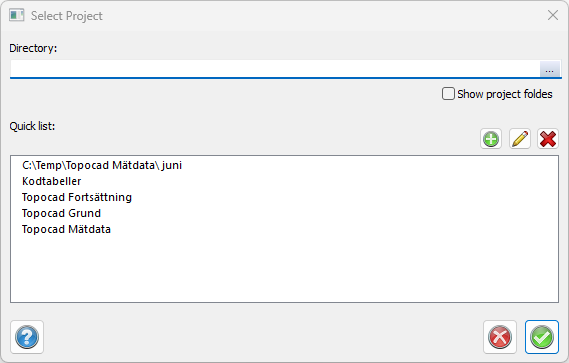
In the Select Project window, you can choose to open new or find existing projects.
To select a project, you can click on the button with the three dots. This will open the Explorer, and you can navigate to the correct folder.
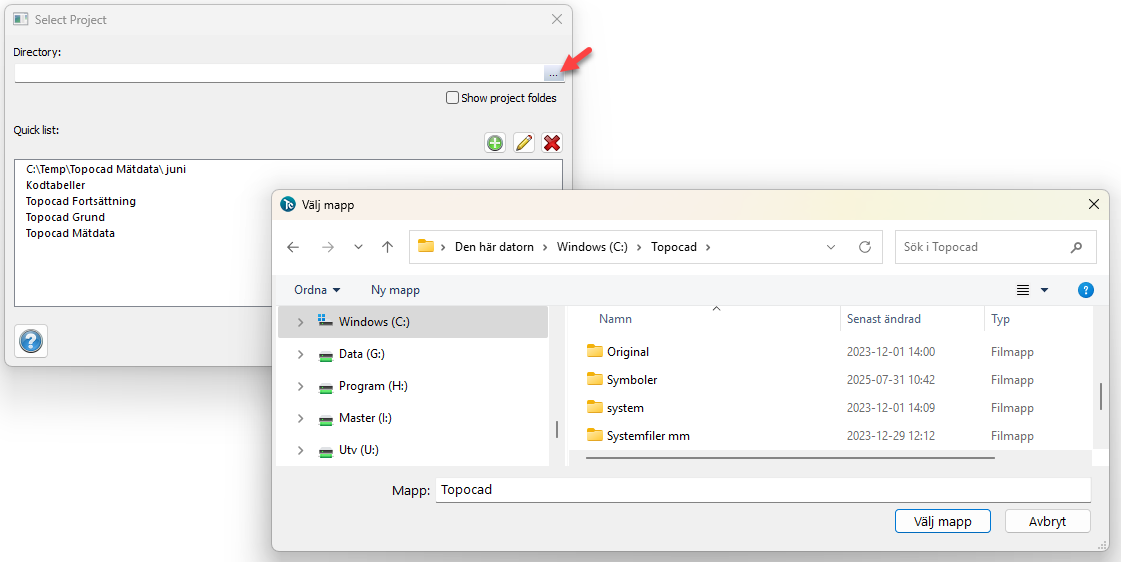
Another way to select a project is to check Show Project Catalogs and then click the button with the three dots. Folders containing project settings are displayed in green in the select project dialog. It is fine to save any file under any catalog, but it is of course preferable that files belonging to the same project are archived in the same place. This can be done under Select Project.
1. Activate the command Home|Select Project.
2. Check Show Project Catalogs, click the button with the three dots.
3. In the catalog list in the window that appears, go to the catalog where you want to place the project. If you want to create a new catalog for this, press New and enter the name of the catalog. Click OK. Then OK again to select the project.
Quick list
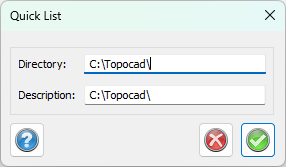
In the quick list, you can add projects that you use frequently. It is advantageous to use it with a direct address to a project, but it can also be used to access several projects that are under the same catalog.
To add to the quick list, click Add. The project selected under Catalog can then be added to the quick list. Under Description in the box that appears, enter the name that will be displayed in the quick list.
To remove something from the list, select it and press Remove. With the pen, you can change the folder and description.
Note that you do not remove the catalogs, only the pointer in the quick list with this command.
No project
To remove a project, click on Select Project, and then No Project.
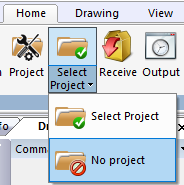
You can see if you have a project selected at the top of the program.
Project:

No project:

Why work with a defined project?
This action means that:
- The default folder for open files will be the project folder.
- The default folder for saving new files will be the project folder.
- You can use the project folder as the default for files containing known points. See Settings for more information. This makes it possible to use the same name for every file containing known points.
- You can define your specific project settings, and they will be stored in the project.
Explanations of the dialogue box
New directory
To create a new directory, click on New on the right-hand side.
Quick list
The Quick list works as a pointer for the project and helps you to find your project more easily. You can use any name in the quick list.
Add to Quick list
Adds a Quick list name - see above.
Delete project in Quick list
Click here to delete a Quick list name. Note that this does not delete the directory - only the quick list entry.