Scale
Drawing|Modify|Scale
Shortcut key: Ctrl + 7
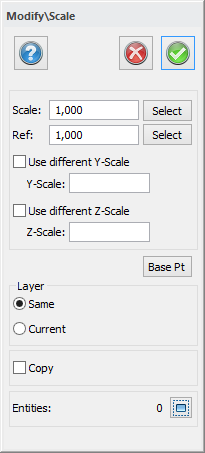 This scales the selected objects from the selected base point to whatever scale is required. You can scale objects in the drawing with the mouse or by entering the values manually. In this case it is possible to enter the scale factor and the reference point. It is also possible to select the scale factor and reference point with the mouse.
This scales the selected objects from the selected base point to whatever scale is required. You can scale objects in the drawing with the mouse or by entering the values manually. In this case it is possible to enter the scale factor and the reference point. It is also possible to select the scale factor and reference point with the mouse.
You can select objects before or after you have activated the command and even add more objects later.
The object to be scaled can be placed in the same layer as the selected object or in the current layer.
To scale an object:
- Select Modify|Scale.
- Select objects to scale.
- Select base point. It is possible to snap on objects.
- Select Next point. It is possible to select with the mouse or enter the values for scale manually. If you click on the insertion point the command is finished if you have selected objects. If you enter the values manually you have to click OK to finish.
- Note that points 2, 3 and 4 may be entered in any order. However, it is important that a base point is selected before the next point is selected in the drawing. The default value for the base point is the origin.
Reference:
You can select a reference from which your new scale will be calculated. This is often easier to use than the default scale.
The modified object can be placed in the same or selected layer. You can also select copy object.
Note: It is important to select a base point. If no base point is selected Topocad will calculate the scale from a base point with co-ordinates 0,0.
TIP! For and the other modify commands you can close the dialogue box and use the context menu instead.