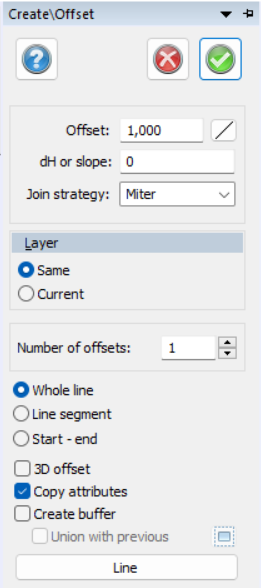Offset
Drawing|Design|Offset
Shortcut key: Ctrl + 2
Parallel polylines with a selected offset are constructed using the Offset command.
To construct an offset:
- Select the command Offset.
- Select the offset you want to use. You can select it either by clicking in the drawing or entering the value manually.
- Click on Polyline in the dialogue box and select the line from which you want to make the offset.
- Click on the side where you want the new line to appear.
Offset: input how far away the parallel line will be.
dH or slope: input delta height on the parallel line here. To input slope either do it as a percentage, example 50% or as a rational number, example 1:2.
Decide what part of selected line the parallel line should be made of.
Whole line: the parallel line will follow the entire line.
Line segment: the line is divided in segments between all the nodes on the line.
Start - End: The parallel line will be made from part of the line, select a Start and Endpoint to express where.
Create buffer: will make the parallel line join the line it was made from to create a closed line.
Union with previous: will make the parallel line join with a previous buffer, select the buffer / polygon beforehand.
TIP! It is possible to select a new polyline and a new side without closing the command!
1 TIP! Make sure that you do not have the snap lock function activated when you select the side for the offset.
2 TIP! Do not enter a negative value for the offset. You select the side by indicating the right side!