Legend
Drawing|Sheet|Legend
Create and edit Legend:
The function creates a Legend in a drawing sheet. The function is only available in the drawing view.
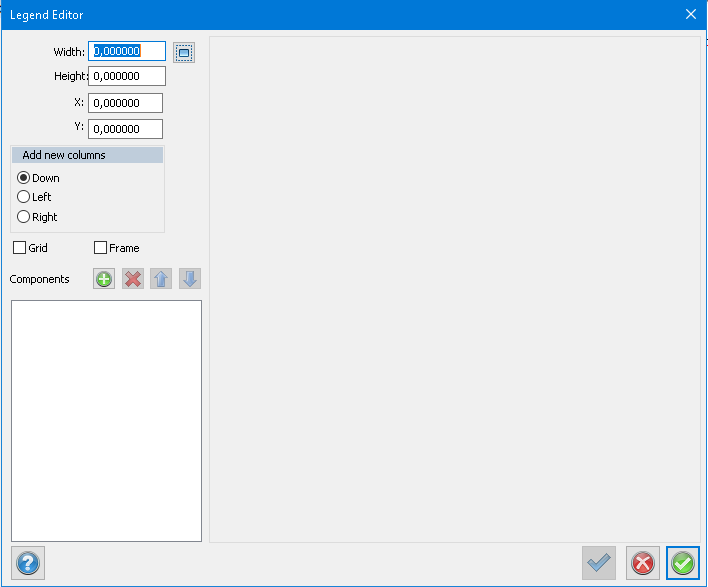
Start by drawing in the area for the legend by clicking the blue selection icon in the top of the function next to the width parameter.
There are parameters to set where the new components are added to: Down, Left or Right.
Frame draws out a border around the Legend and grid draws out the grid of the legends cells. This can make working with your legend easier.
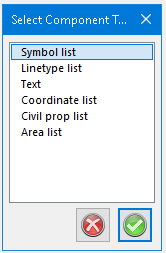
Select Component
If the Legend is made accordingly a window to select the first component of the legend will appear.
Choose whatever component you wish to start with, here is an overview of what you can do with each component.
Placement and size of the explanation types in at the upper left in the dialogue. To the left you find a list over detailed components. At first the list is empty, use the buttons to the right to add/ delete/ move components.
There are five types of components:
- Symbol list
- Line type list
- Text
- Coordinate list
- Civil Properties list
Select a component, to the right you see different commands for different components.
Symbol list
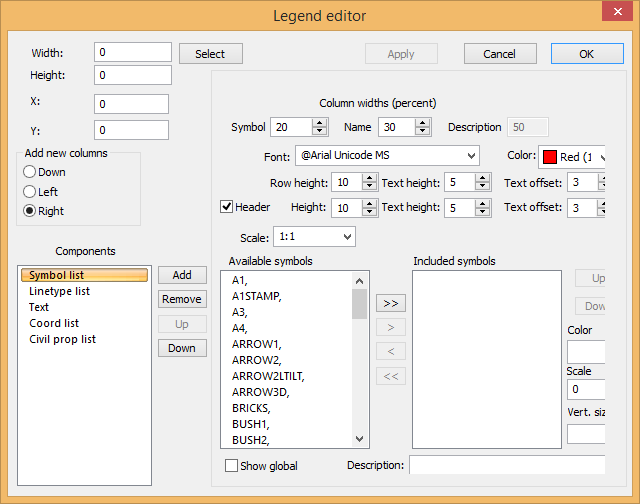
Select the symbols you want to see and add them to the right (Included symbols). In the description field the description for the symbol is displayed but you may edit the text here. Edit column width, font, scale and text height.
Scale: If the symbol is scale dependent, a scale can be selected. If the symbol is not scale dependent, the scale will not change.
Linetype list
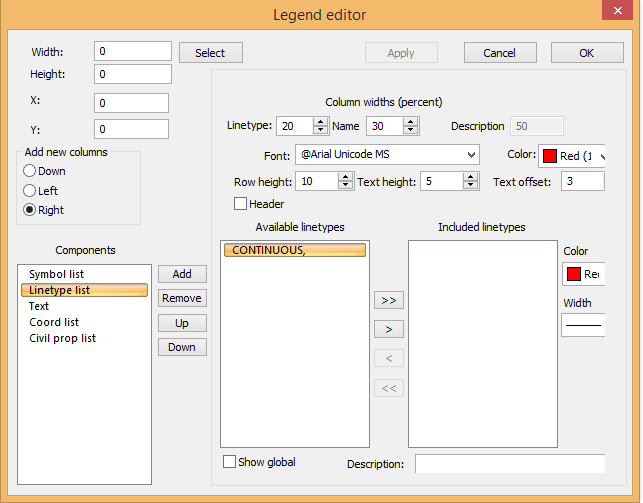
Select the line types you want to see and add them to the right (Included line types). In the description field the description for the line type is displayed but you may edit the text here. Edit column width, font, scale and text height.
Text
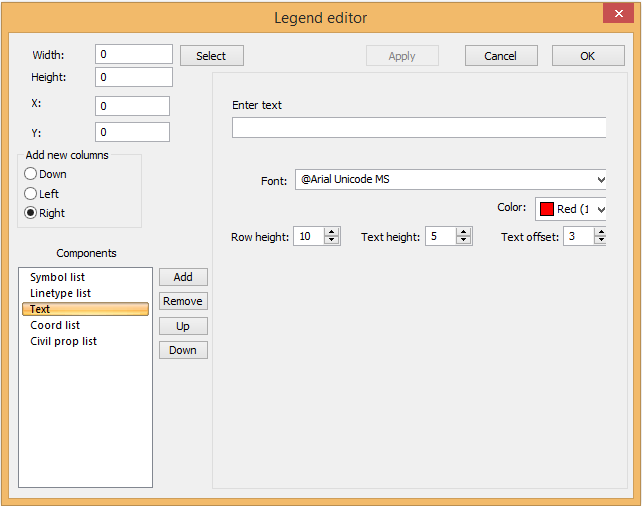
Write the text you want to have in your legend. Select font and text height.
A component can be edited by selecting the component in the list to the left. When a component is selected in the list it becomes editable in the right part of the window.
Coordinate list
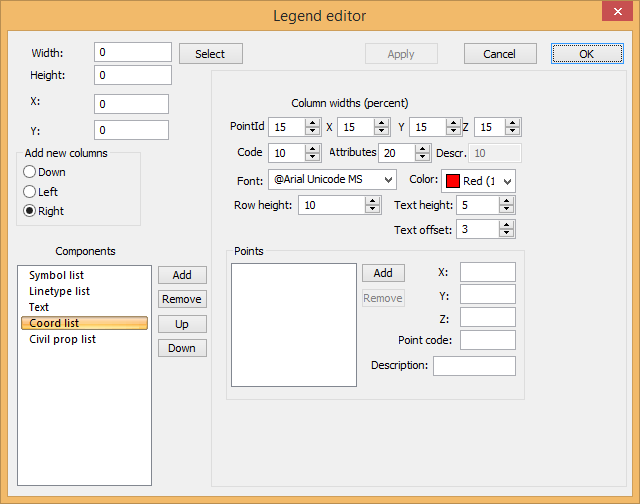
Add coordinates manually or use the command Add to legend.
Civil Properties list
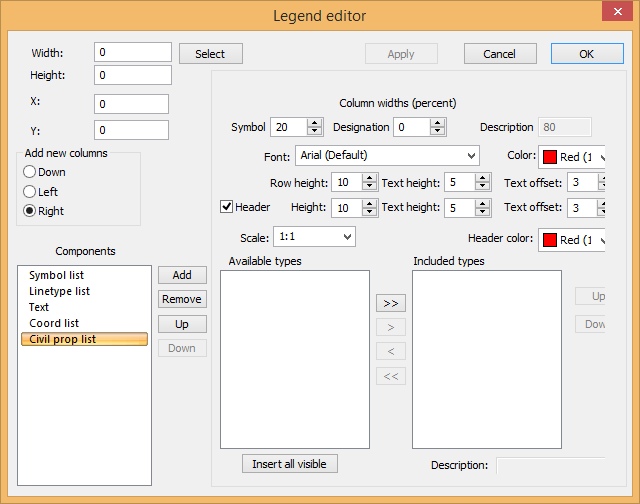
Add additional components by clicking the green plus sign.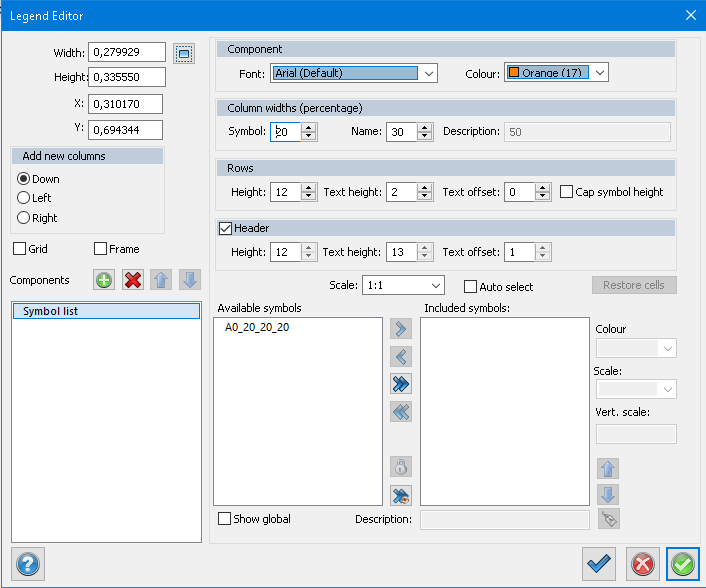
Available symbols show which symbols exists in the view. If show global is ticked all symbols in the global library will be available to the legend.
With the arrows you decide what symbols will be shown in the legend:
![]() Include or remove selected symbol from the legend
Include or remove selected symbol from the legend![]() Include or remove all symbols symbol from the legend
Include or remove all symbols symbol from the legend![]() Lock selected symbol from being shown even if it is in the sheet.
Lock selected symbol from being shown even if it is in the sheet.![]() Include all visible symbols in the view of the sheet to the legend
Include all visible symbols in the view of the sheet to the legend
Show global collects the entire symbol library to the left column.
Auto select makes the list dynamic, it will dynamically make the included list follow what is visible in the view of the sheet. This means that you can make a Sheet that you don't have to edit the list in.
In the sheet you can double click the legend to get settings for the cells, here you can make more detailed settings. Here you can set font, colour and placement of the text. The settings can be set for all cells, component, column row or a single cell.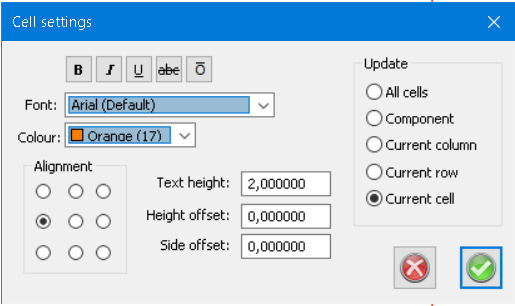
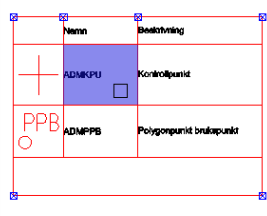
To edit the cells; modify or create legend has to be open for the settings to appear on double click.