Create lines in plan
Calculated sections|Create line
From the cross sections it is simple and fast to create 3D lines in a plane drawing. You can either create them in an existing, currently open drawing or a new drawing.
There are five different ways to display the cross sections in a plan drawing or a DTM:
- Create lines in plan one by one
- Create multiple lines
- Create line for the outer slopes edge
- Create cross sections in a plan view
- Create a DTM
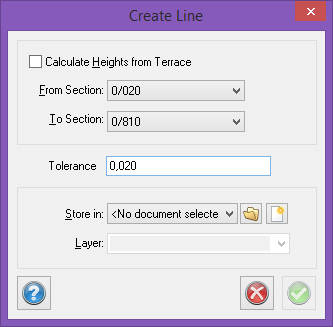
dialogue explanation:
From section:
Select the section from which you want to create plane data from the drop-down list.
To section:
Select the end cross section, up to which the plane data should be created.
Store in:
Select the drawing in which you want the plane data to be stored. You can select an existing, opened drawing, a drawing you have previously created and saved or a new drawing.
Layer:
Select the layer - enter an existing layer name or a new one.
The procedure is as follows:
- Click on the point you want to create in the plane drawing.
- Go to the Create Line command in the drawing.
- Select the start and end sections to be created.
- Select the drawing and layer in which you want the line to be placed.
- Click OK.
- Repeat for the next point/line.