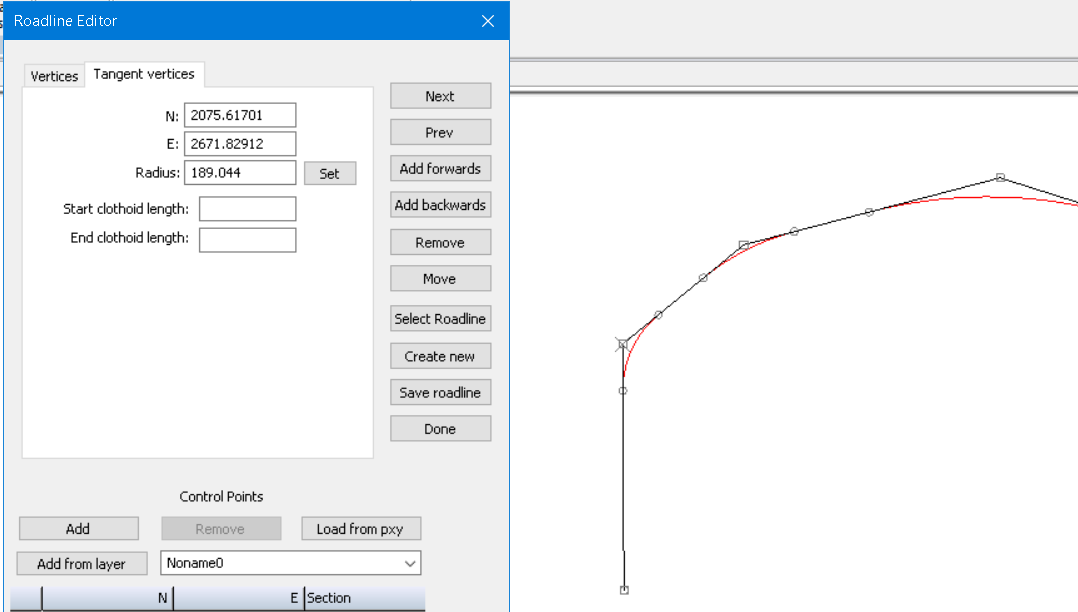Edit roadline
Drawing|Geometry|Edit
The command starts either from the menu, or from the Roadline toolbar. The command can be used to edit and create new road lines in drawings.
The procedure is as follows:
- Create a new roadline by clicking the Create button.
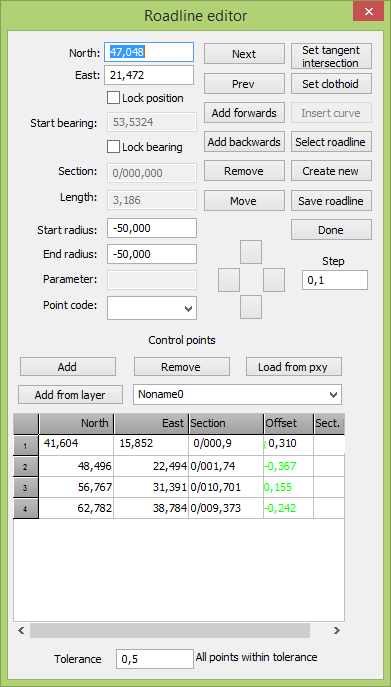
- Point at the starting point of the roadline in the drawing.
- Edit current roadlines by first selecting Select roadline, then click at the roadline that is to be edited. The command window displays data for the selected point.
- The buttons Next and Previous are used to select next and previous point in the roadline. Add forwards and Add backwards are used to create a new point before and after selected point.
- To add a new point, its position must be set by clicking in the drawing. The Remove button removes selected point. Move let the user move selected point by clicking in the drawing.
- After making the points in the drawing you can insert radius from the tangent
- Save the roadline with the button save roadline.