Change/Interpolate
Calculated section|Change/Interpolate
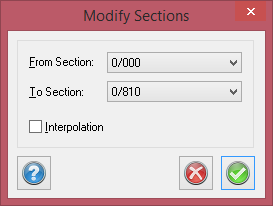
This function enables you to edit multiple cross sections at the same time. This can be useful if you want to make the same change to the cross sections or if you want to interpolate between them. The same command is used to edit cross sections as to edit section templates.
To modify several cross sections:
- Modify one of the sections to achieve the desired result.
- Activate the Change/Interpolate command.
- Enter from which section and to which section you want to make this change in the sections. It is possible to modify from any section to any other section.
- Click OK.
To interpolate between several cross sections:
- Edit the end sections of the interpolation to achieve the desired result. For example, if you are going to create a bus station along the road and want to interpolate the additional offset from section 100 to 130, you need to modify sections 100 and 130. Make the necessary modifications.
- Activate the Change/Interpolate command.
- Enter from which section and to which section (the last section is the current section) you want to make this change in the sections.
- Click Interpolate.
- Click OK
Note 1: It is the current cross section that determines the outcome of the interpolation.
Note 2: The modified element in the cross sections has to be of the same type. You cannot extend a slope in one cross section and a fixed element in another cross section.