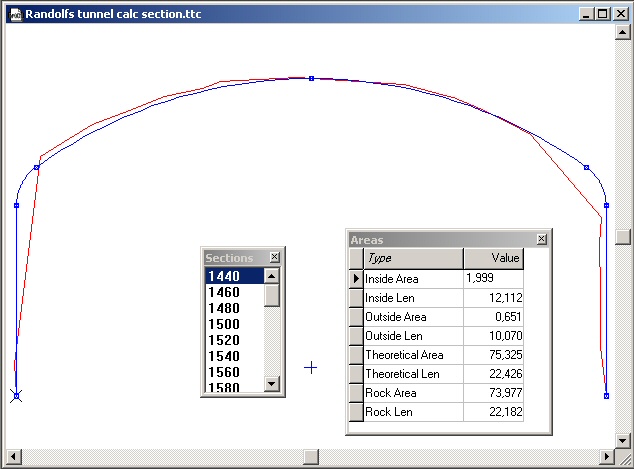Calculated tunnel section
Calculated tunnel section (TTC)
This command is similar to that used for calculating cross sections.
When a new calculated tunnel section is created the global settings are displayed.
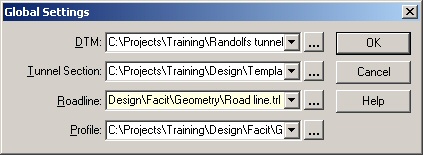
Enter the tunnel DTM. The other figures will be automatically inserted. These can be changed if required.
To create the tunnel sections, select Tunnel|Create sections.
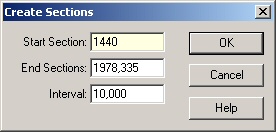
Enter the start and end sections and the required interval between them. Further sections can be created as required. To create only one section, enter the same start and end sections (or a larger interval than the distance between the start and end sections).
The sections are created. The sections can be edited by selecting Tunnel|Edit point. Points can be added using Tunnel|Add point and deleted using Tunnel|Delete point. The volumes and areas are automatically recalculated when the tunnel cross section is edited.
Sections can be deleted using Tunnel|Delete sections.

The volume report is displayed by selecting Tunnel|Show report.
Several different toolboxes can be displayed in this window:
Sections - Shows all created sections. You can select a section to display from here.
Areas - Shows all areas in the tunnel section.
The above toolboxes can be shown or hidden using View|Tool box.
Other toolbars available are:
Select point - Use left and right (far left and far right) arrows to select any point in the tunnel section.
Select section - Use up and down (top and bottom) arrows to select one section at a time.
These toolbars are displayed on the Settings|System settings|Toolbars tab.
The section may look like this: